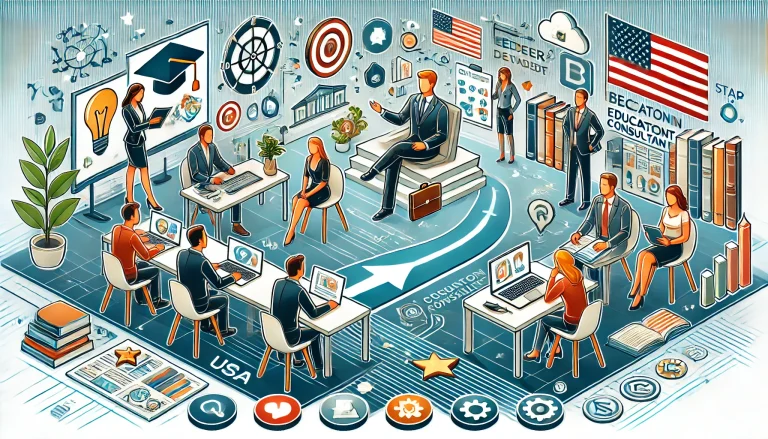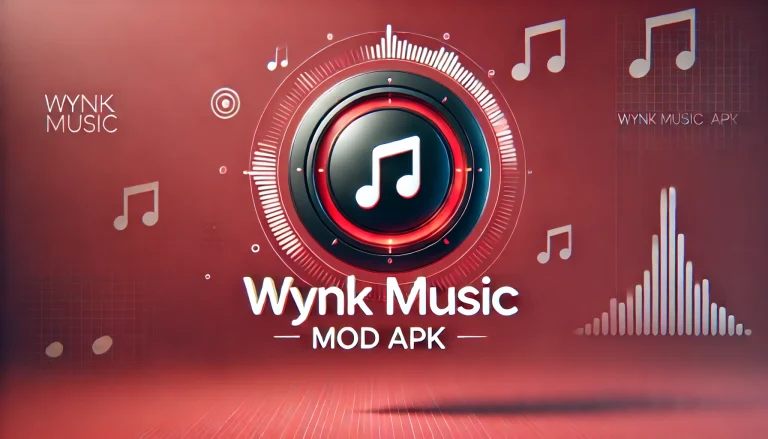Best Apps for Video Editing in Time Cut Style: Smooth Motion & Speed Effects Made Easy

If you’ve ever seen those smooth, cinematic slow-motion videos with crisp transitions and motion blur, chances are they were edited using a Time Cut style app. The Time Cut trend—known for its realistic slow-motion, speed ramping, and buttery-smooth frame interpolation—has taken over short-form platforms like Instagram Reels, TikTok, and YouTube Shorts.
But Time Cut isn’t the only app that offers this effect. Whether you’re editing sports clips, dance videos, action shots, or creative transitions, several mobile apps now allow frame-by-frame control, motion enhancement, and speed curve editing similar to or even better than Time Cut.
In this guide, we’ll walk through the best apps for video editing in Time Cut style, comparing their features, performance, and suitability for different types of creators.
What Is Time Cut Style Video Editing?
Time Cut is an app that allows users to manipulate time in video editing by using advanced techniques like:
- Frame interpolation (adds artificial frames to make motion smooth)
- Speed ramping (gradually changing video speed)
- Motion blur effects
- AI slow motion (turns normal-speed videos into super-slow-mo without losing quality)
This editing style is popular for making slow-motion montages, action cuts, and smooth transitions between clips.
Key Features to Look For in a Time Cut Style Editor
| Feature | Why It Matters in Time-Based Editing |
|---|---|
| Frame Interpolation | Adds extra frames to boost FPS and improve motion smoothness |
| Speed Curve Control | Allows custom acceleration/deceleration of video playback |
| Motion Blur | Makes fast movements look more natural and cinematic |
| AI Slow Motion | Slows down footage without visible choppiness |
| Export Quality | Ensures high-resolution output (1080p to 4K) for social media use |
Cehck:APK Cort for latest Apps and games
Best Apps for Time Cut Style Video Editing
1. Time Cut (Original App)
- Why It’s Great: Purpose-built for slow motion and motion smoothing. Uses AI to generate extra frames for a silky feel.
- Best For: TikTok creators, sports replays, aesthetic transitions
- Key Features:
- AI frame interpolation
- Speed ramp with curve editor
- Real-time preview
- Platform: Android, iOS
- Free/Paid: Free basic version, Pro unlocks full features
2. CapCut
- Why It’s Great: CapCut Includes speed curve, motion blur, frame-by-frame trimming, and trending templates.
- Best For: All-around editors who want style + precision
- Key Features:
- Speed ramping with 7 preset curves
- Motion blur effect toggle
- Velocity sync to music beats
- Platform: Android, iOS
- Free/Paid: Completely free, no watermark
3. Alight Motion
- Why It’s Great: Ideal for advanced editors who want full control over keyframes, motion blur, and vector animation.
- Best For: Complex transitions, animated motion effects
- Key Features:
- Keyframe speed control
- Custom motion blur & easing
- Blending modes and graph editing
- Platform: Android, iOS
- Free/Paid: Free with watermark, Pro for export without watermark
4. VN Video Editor
- Why It’s Great: Offers speed curve editing, overlays, and cinematic transitions with a simple timeline interface.
- Best For: YouTubers, editors who want high-quality exports
- Key Features:
- Smooth speed adjustment
- Layered timeline with audio sync
- Color grading & LUT support
- Platform: Android, iOS
- Free/Paid: Fully free, no watermark
5. Slow Motion Video FX
- Why It’s Great: Focuses specifically on controlling speed and creating slow-motion content with audio sync.
- Best For: Sports analysis, action replays, training footage
- Key Features:
- Manual or automatic speed control
- Works with sound
- Easy-to-use interface
- Platform: Android only
- Free/Paid: Free version with basic features
6. Motion Ninja
- Why It’s Great: Known for visual effects, motion tracking, and time remapping tools, similar to After Effects.
- Best For: Advanced motion design and creative projects
- Key Features:
- Speed curve editor
- Frame blending and optical flow
- Special effects for transitions
- Platform: Android, iOS
- Free/Paid: Free with Pro features available
Comparison Table: Time Cut Style Video Editors
| App Name | Speed Curve | AI Slow Mo | Motion Blur | Frame Interpolation | Watermark-Free | Platform |
|---|---|---|---|---|---|---|
| Time Cut | ✅ | ✅ | ✅ | ✅ | ❌ (Free version) | Android, iOS |
| CapCut | ✅ | ❌ (but smooth) | ✅ | ❌ | ✅ | Android, iOS |
| Alight Motion | ✅ | ❌ | ✅ | ❌ | ❌ (Free version) | Android, iOS |
| VN Video Editor | ✅ | ❌ | ❌ | ❌ | ✅ | Android, iOS |
| Slow Motion FX | ✅ | ✅ | ❌ | ❌ | ✅ | Android only |
| Motion Ninja | ✅ | ✅ | ✅ | ✅ | ❌ (Free version) | Android, iOS |
Use Cases for Time Cut Style Editing
- Sports Highlights: Show key moments like a six, a goal, or a dunk in ultra-slow motion.
- Dance Reels: Emphasize body movement with speed variations and blur.
- Tutorial Videos: Slow down complex steps or speed up basic ones.
- Aesthetic Montages: Combine soft motion blur and frame blending for dreamy visuals.
- Action Scenes: Smooth speed transitions between high-intensity clips.
Editing Tips for Time Cut Style
- Record at higher frame rates (60fps or more) for better slow motion results.
- Use speed curve instead of linear slow motion to make videos feel more dynamic.
- Layer effects (motion blur + color grading) to enhance drama.
- Keep video length short for social platforms like Reels or TikTok.
- Test both frame interpolation and manual ramping for different results.
Conclusion: Choose the Best App for Your Time Cut Edits
If your editing style leans toward smooth transitions, cinematic slow motion, and trending speed ramps, then a Time Cut style video editor is your go-to tool. While the Time Cut app itself is great, options like CapCut, VN, and Motion Ninja offer equally powerful features with unique creative flexibility.
Pick the app that best fits your workflow and device, and start creating content that stands out in the feed.